Like its recent predecessors, the EOS 600D / T3i uses its main colour screen to display all shooting information and the high resolution allows the fonts to look very smooth. At first glance the details displayed look the same as the earlier 550D / T2i, but there's a couple of minor changes.
On the top row you'll now find the Shooting mode, followed by the shutter speed, aperture, ISO sensitivity and a D+ icon indicating whether Highlight Tone Priority is enabled or not. On the second row there's the exposure compensation scale in a +/-3EV range, and flash compensation value. Next down on the third row are the Picture Style, White Balance mode, icons for White Balance compensation, White Balance bracketing, Auto Lighting Optimiser and the built-in flash function setting. On the fourth row you'll find the AF, drive and metering modes, followed by the image quality, leaving a four-segment battery indicator and the shots remaining at the bottom. This lower strip also indicates the transmission status of an Eye-Fi card if present.
Also at the bottom, in the lower left corner is a box labelled Q, indicating that pressing the new Q button will activate the camera's Quick Control mode. Inherited from the EOS 550D / T2i, this allows you to move a highlighter over many of the options listed above, before then turning the finger dial to directly adjust it, or pressing SET to present a dedicated menu for that item.
It's similar in practice to other on-screen adjustment systems like those pioneered on Olympus DSLRs, and like its predecessor you can also choose from four different colour schemes. Sadly unlike the Nikon D5000 and the entire Sony Alpha range though, the new Canon still won't rotate its information to remain upright when you turn the camera. Note: in the absence of proximity detectors below the viewfinder (squeezed-out by the articulated screen), you'll need to press the new DISP button on the camera's top surface to turn the screen on and off.
The menus are essentially identical to the earlier 550D / T2i, exploiting the high resolution monitor and processing for smooth fonts, colourful icons and fading transitions between pages; it's a good-looking system. As before you can exclusively use the cross-keys for navigation, or use the finger dial to switch pages.
The number of pages and their content varies depending on 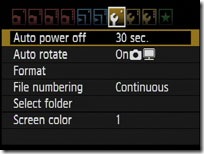

In playback mode, pressing the Disp button cycles between a clean image, one overlaid with basic information, followed by a thumbnail with extended shooting information and a brightness histogram, and finally a thumbnail with less shooting information, but both brightness and RGB histograms. You can also use the magnify buttons to zoom-in on an image or zoom out to display either four or nine thumbnail views. Images played on the sharp and bright screen look great.
If you're directly connected to a PictBridge-compatible printer, the 600D / T3i also allows you to perform a number of manipulations including trimming and fine rotation, along with manual Levels adjustments.




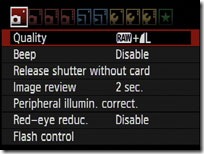



{ 0 comments... Views All / Send Comment! }
Post a Comment